Download Purchased Plugin File
For purchasing the pro version, navigate to: Products -> WooCommerce Custom Product Addons. Click on the BUY NOW button.
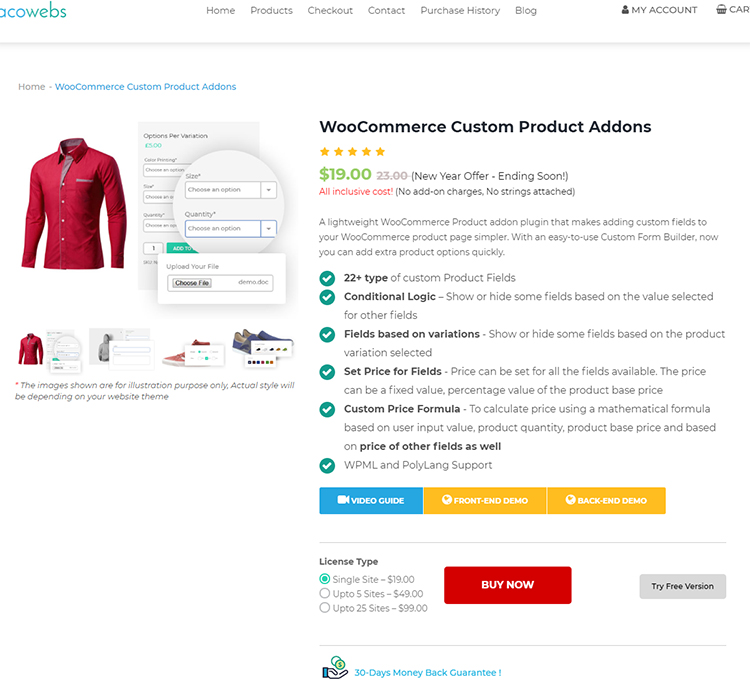
The Product details will be visible on Checkout page
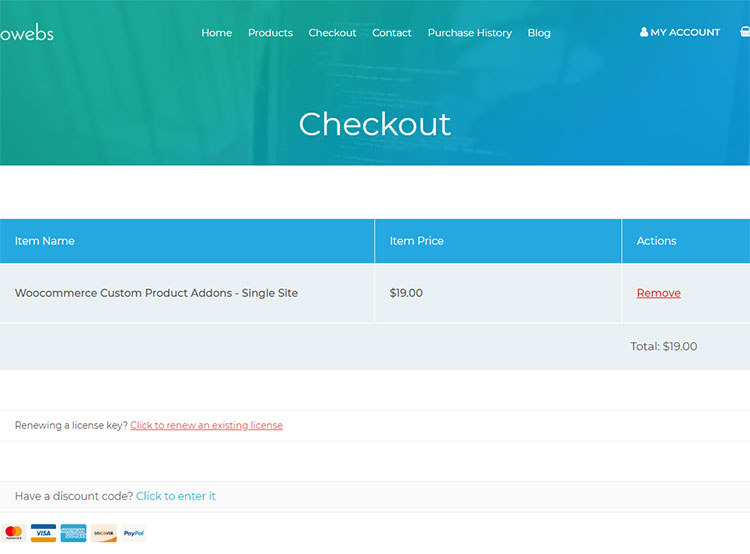
While scrolling down you can see two forms to be filled. One contains Personal Info and the other is to Create an account.
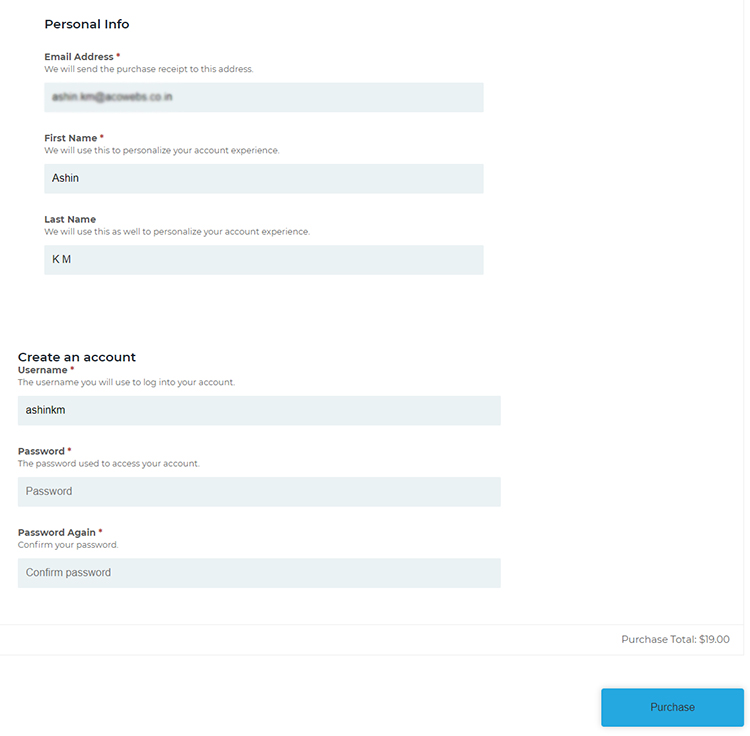
After clicking the Purchase button you will navigate to the PayPal payment gateway. Payment Confirmation will be received after you payed. You can also download the Invoice from here.
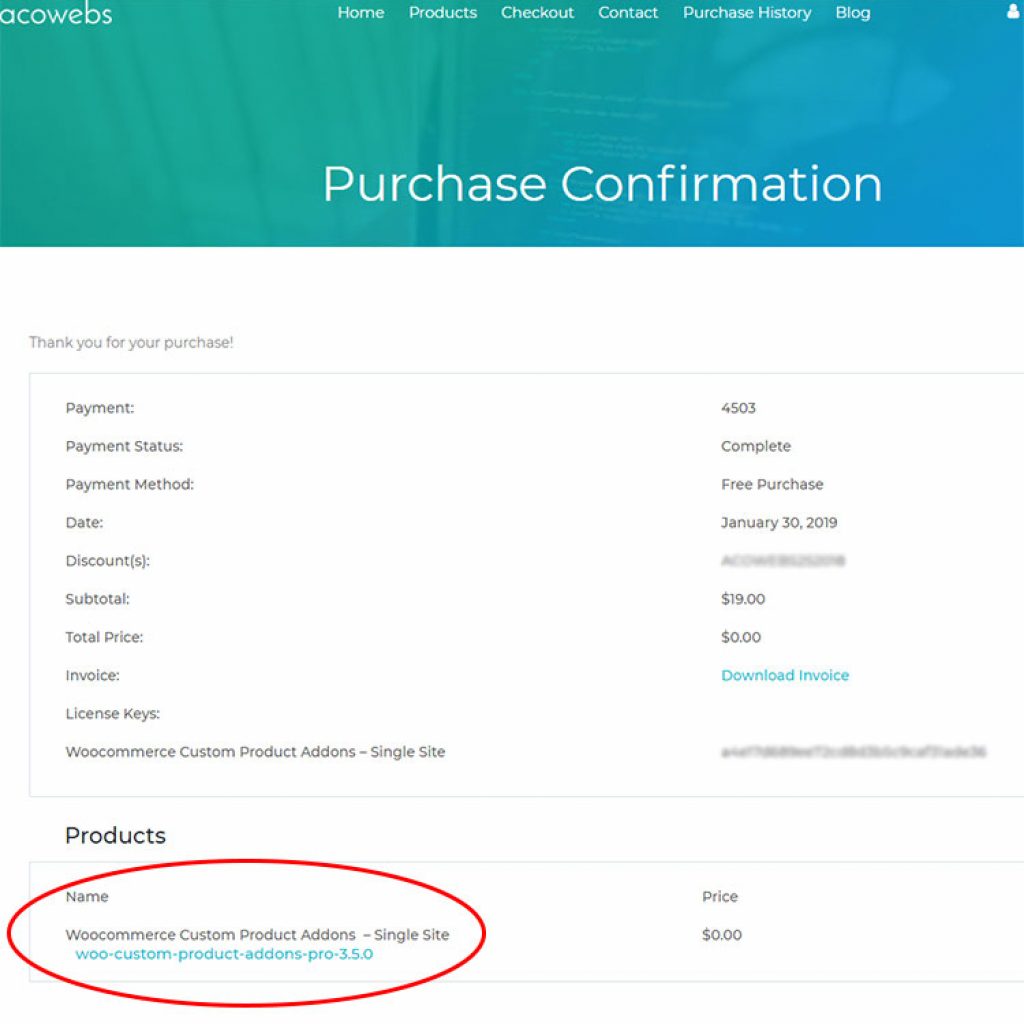
Now you can able to Download the WCPA plugin by clicking the link shown in rounded area.
Related Articles
How to do Plugin Upgrade to Pro version?
Once the pro license is purchased, login to https://acowebs.com/my-account/. Select Purchase History tab. You can see the list of Purchased Plugins. Download the plugin Zip file and License key file from there.Install & Activate Plugin
For Installing, you need to navigate through Plugins-> Add New-> Upload Plugin at the back-end of your website. Click on the Choose file button. Now you need to choose the woo-custom-product-addons-pro-3.x.x.zip file from the file directory. Click on ...Where to Download the Invoice
Go to Purchase History menu. Click on the purchase confirmation link and you will redirect to Purchase Confirmation page. Now you can download the invoice by clicking on Download Invoice link as shown in the screenshot.Plugin Updation steps?
Login to wordpress admin portal------------->Choose Plugins option ----------->Select the plugin and proceed with the update now.How to perform“Choose File” string translation of upload field?
To perform “Choose File” ,Go to Settings---------------------->select Custom Product Addons------------>select Contents/Strings