Basic Setup Instructions
Instructions regarding Installation and activation, please visit: Installation & Activation
Now let's checkout how to deal with WooCommerce Custom Product Addon.
Product forms are the basic building block of our plugin. Let's get started with make you know how to build a custom product form.
Move to Products -> Custom Product Options(the new sub-menu appeared with effect from the activation of WCPA).
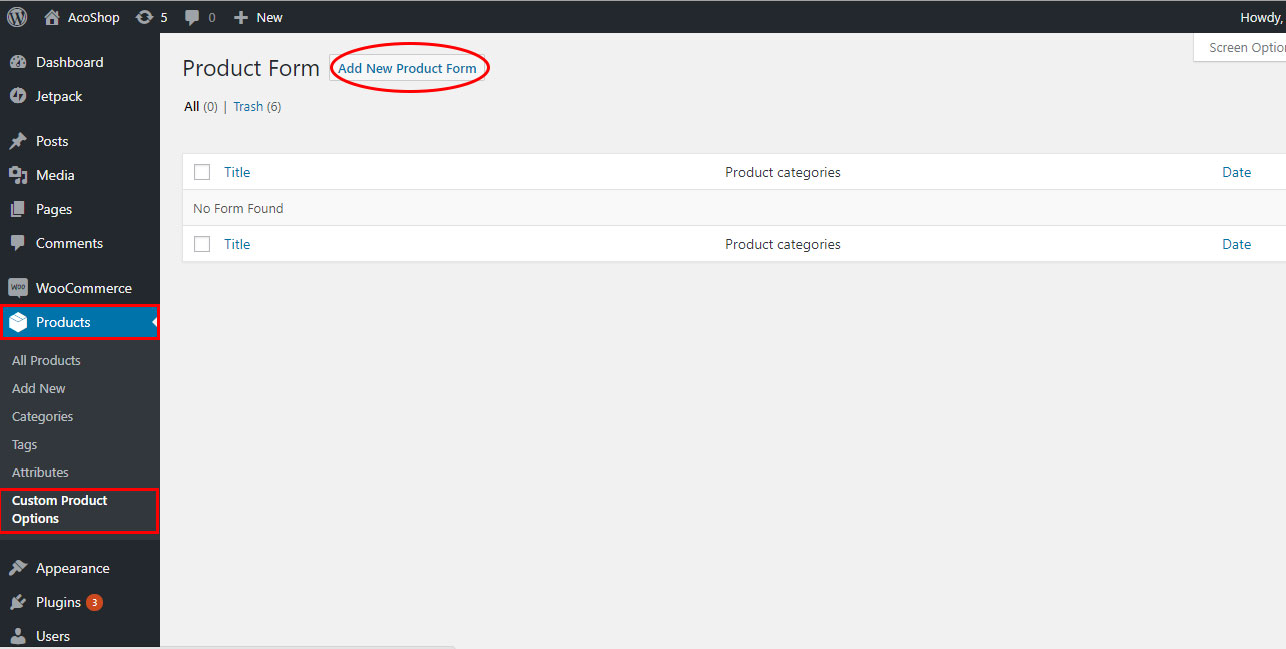
Click on the button Add New Product Form
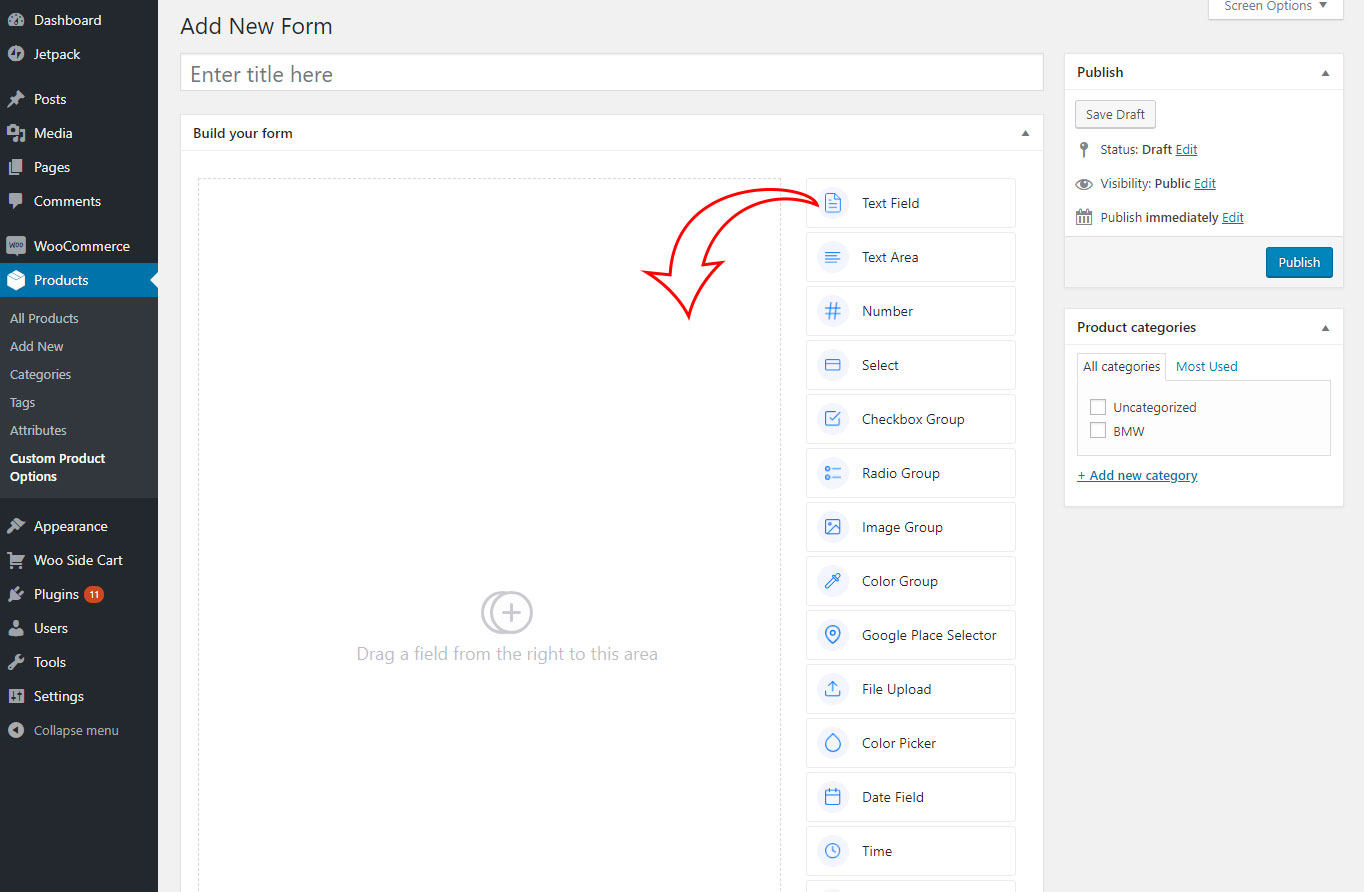
Enter a title for the form in the title column. Now start building your form either by drag & drop from the right side fields or by click & drop on the fields.
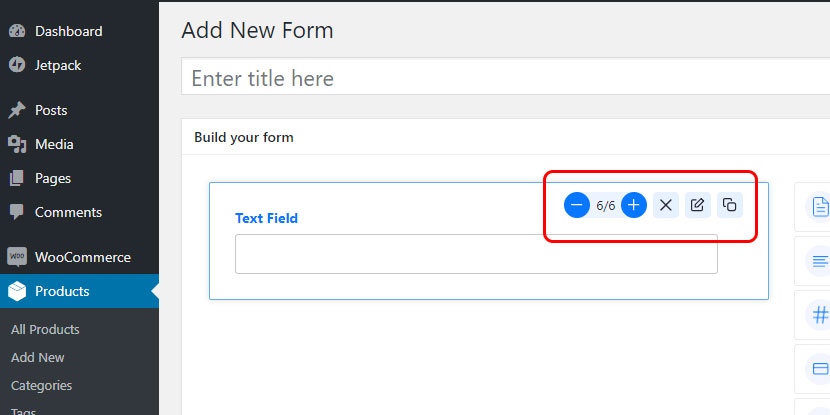
Every field will be provided the four options on its top right side.
- Column adjustment: You can adjust the column space occupied by the field using + and - buttons(Limit: 0-6).
- Remove element: It is used to remove the field element.
- Edit: It includes General, Advanced and Conditional Logic options to customize each field.
- Copy: Duplicates the field with all the settings.
Edit option provides the following options in General tab
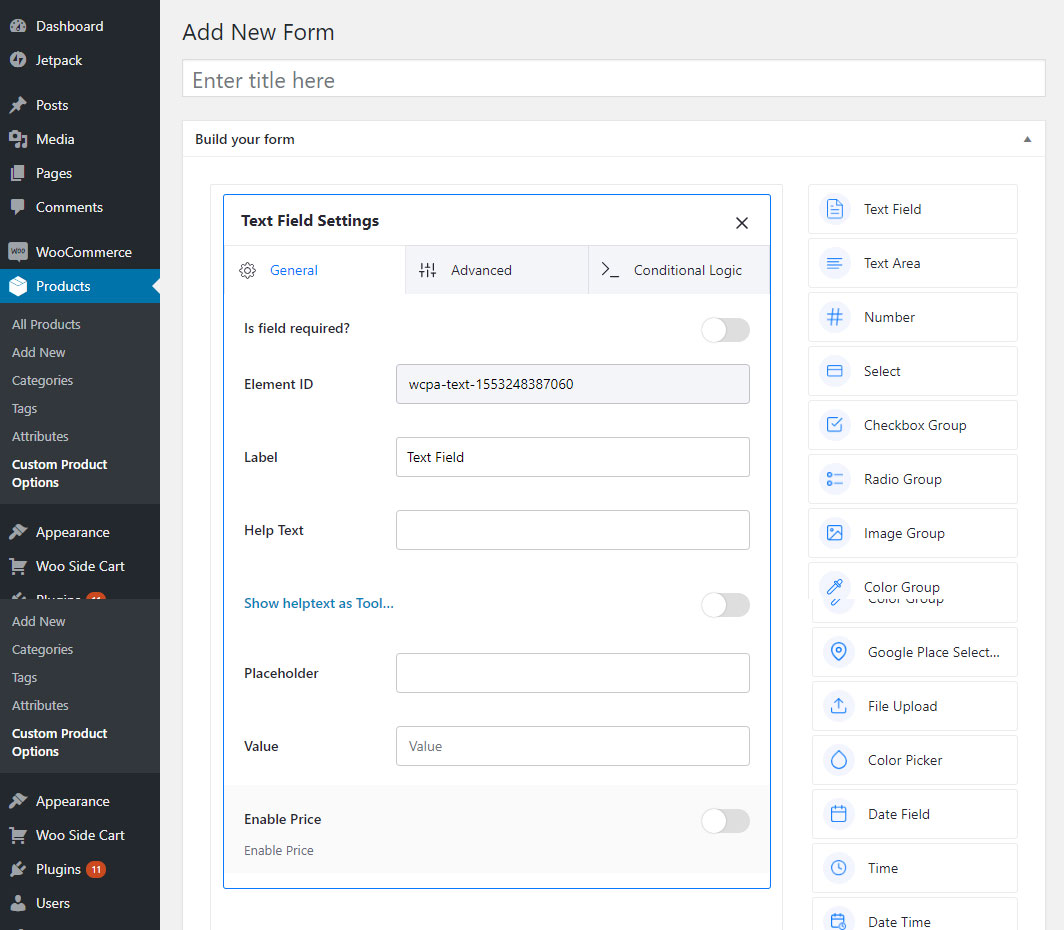
- Required: makes the field data mandatory.
- Element ID: WCPA provides element id by default, this is non-editable.
- Label: edits the label name.
- Help Text: provides help text for customers. If you tick 'Show helptext as Tooltip' box, then helptext will change into a question mark at right next to the label and it expands when you hover the mouse into it.
- Placeholder: holds a default value in the field.
- Value: the value of the field
- Enable price: enables pricing for each field.
These are the common general edits for every field. The field specific edit options are described with field description.
You can apply your custom product option in two ways,
1.Go to Products--> {select product name}--> Custom Product Options--> Select Form, select the form you want and click on update.
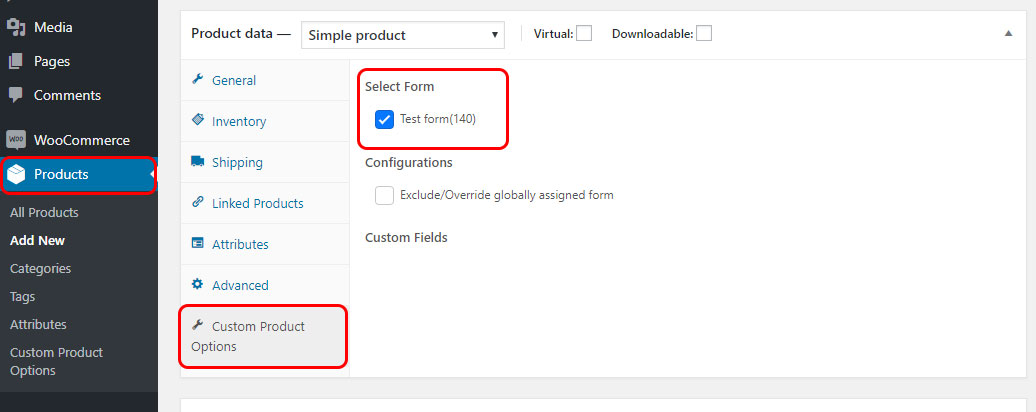
2. The second way is the category wise assigning. You can do it from the Custom product options edit page itself. You just need to assign the form to the desired product category. It will assign the form for every product in the selected category.
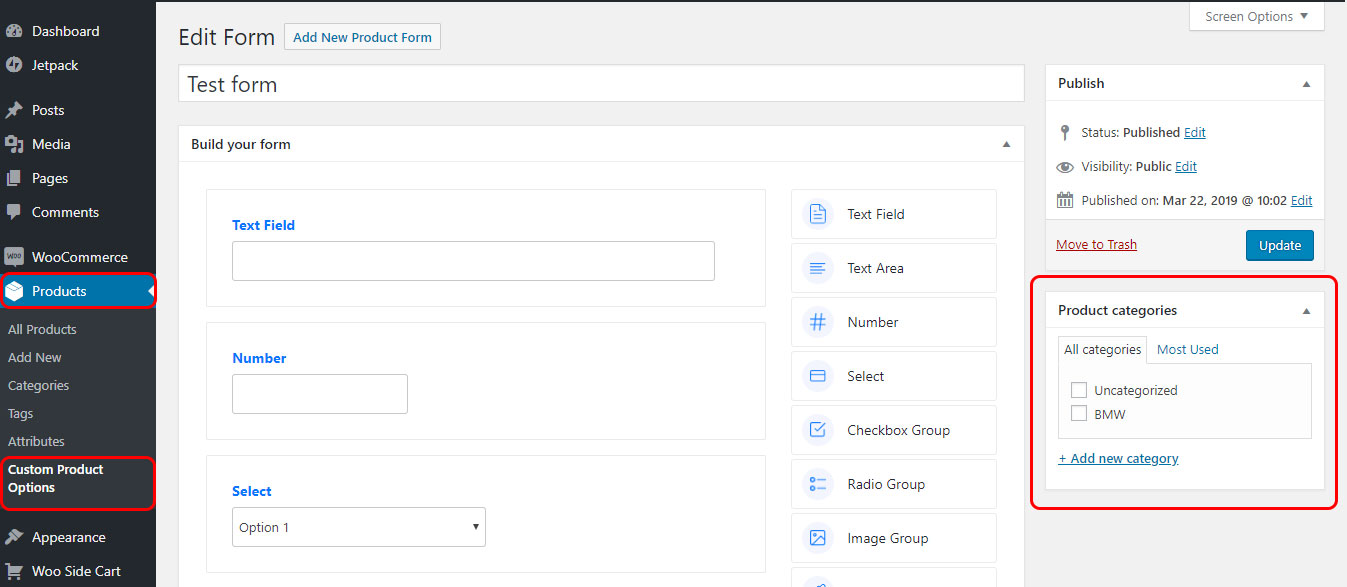
If you don't need to show the category wise assigned form for a particular product in the same category, then you have an option to exclude/override globally assigned forms.
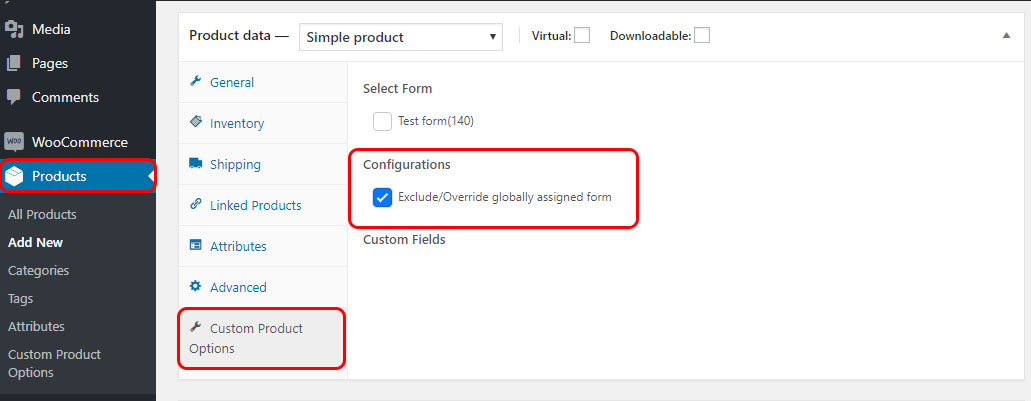
Related Articles
What is the advantage of Lifetime License?
It is basically a perpetual license scheme that makes you eligible to enjoy all our features updates unlimited and ensured compatibility with all new versions of wooCommerce.